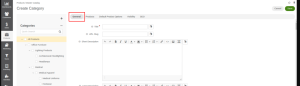Introduction to Category Management in OroCommerce
E-Startups Kenya introduces an advanced category management feature within our OroCommerce platform, designed to optimize and streamline your B2B e-commerce operations. With a comprehensive suite of tools, our platform addresses various business models including B2B, B2C, and B2X, by offering an extensive array of functionalities like price quotes, custom workflows, SEO management, and more. The master catalog, a pivotal feature, organizes products in a structured tree format, enhancing product visibility and accessibility.
Creating and Managing Categories in OroCommerce
Creating a structured product catalog is crucial for any e-commerce operation. With E-Startups Kenya’s OroCommerce platform, creating and managing categories is a straightforward process that enhances both the backend management and the customer shopping experience.
Step 1: Configure General Settings
Begin by configuring the general settings for your new category:
- Title: Assign a title to your category, which will be visible on the front end of the OroCommerce store. You can also use the translation tool to provide the category name in multiple languages.
- URL Slug: Essential for SEO, this is auto-generated from the title but can be customized as needed.
- Descriptions: Provide both a short and a long description to better describe the category on your website.
- Images: Upload a small image for category listings and a larger image for the category page.
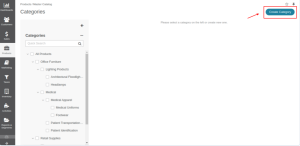
Step 2: Link Products to Categories
Linking products to your categories is made efficient with OroCommerce. You can easily assign products by selecting them via checkboxes. A filter option is available to quickly find and assign the necessary products.
Step 3: Default Product Options
Set default product options to tailor the shopping experience:
- Unit of Quantity: Choose how products are sold (e.g., individually, by set).
- Inventory Management: Configure options for managing inventory levels and notifications for low stock.
- Order Quantities: Define minimum and maximum quantities that can be ordered.
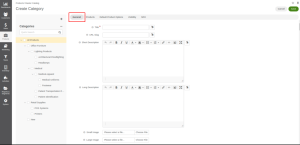
Step 4: Category Visibility
Determine how your category is visible to different user groups:
- Visibility to All: Choose how the category appears to all customers, with options like hidden or visible.
- Visibility to Customer Groups and Individual Customers: Customize visibility for specific groups or individual customers, enhancing personalized shopping experiences.
Step 5: SEO Configuration
Optimize your category for search engines:
- Meta Title: Set a concise title that will appear on search engine results pages.
- Meta Description: Write a brief description of the category for SEO purposes.
- Meta Keywords: Include relevant keywords to improve search engine rankings.
Conclusion
Mastering category management in OroCommerce with E-Startups Kenya enables a more organized, searchable, and user-friendly e-commerce store. By effectively utilizing these tools, you can enhance product discovery and improve sales. For further details or support, contact our team.